Simulation Browser
The ProModel AutoCAD® Edition’s Simulation Browser icon is accessible through the ProModel ribbon within AutoCAD®.

Simulation Browser opens the ProModel’s Simulation Browser as an additional feature panel on your screen, allowing you to browse or modify the .dwg file elements.
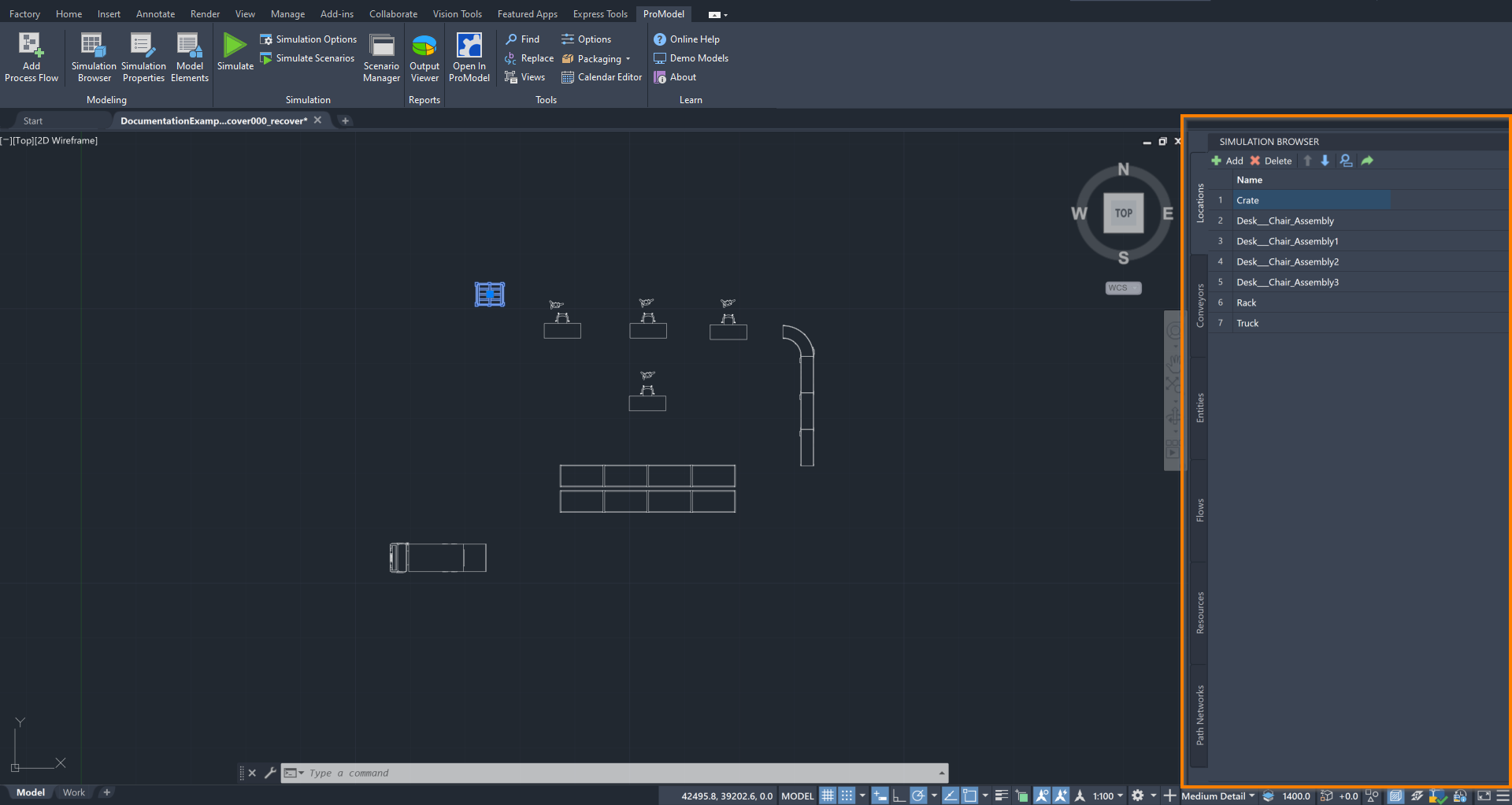
If you hover over the Simulation Browser icon, a description of the tool opens, as well as the command PMShowBrowser.
![]()
Typing this into the command box is another way to open the Simulation Browser panel.
The Simulation Browser has the following tabs: Locations, Conveyors, Entities, Flows, Resources, and Path Networks. Each of these tabs allows you to add, delete, and reorder the items that they represent. Some tabs also provide additional capabilities, which is described in their respective sections.
To find information on each of the tabs included in the Simulation Browser, select the following section links:
1.Locations
2.Entities
3.Conveyors
4.Flows
5.Resources
6.Path Networks
Next: Use Simulation Properties to define information about the items in your model