Simulation Browser: Resources
The Simulation Browser's Resources tab allows you to add, delete, and reorder model Resources.
Resources are the people, machines, or tools necessary to complete a task within a ProModel simulation. Generally, Resources impose constraints on your model, since Entities must share limited Resources in order to be processed through the system.
There are two types of Resources: Static and Dynamic.
Static Resources do not move throughout the model, and the graphic representing a Static Resource does not move during the simulation.
Dynamic Resources do move throughout the model, and must be assigned to a Path Networks so that the graphic representing the Dynamic Resource can move during the simulation.
Adding Resources
To add a Resource to your model, go to the Simulation Browser's Resources tab and select Add.
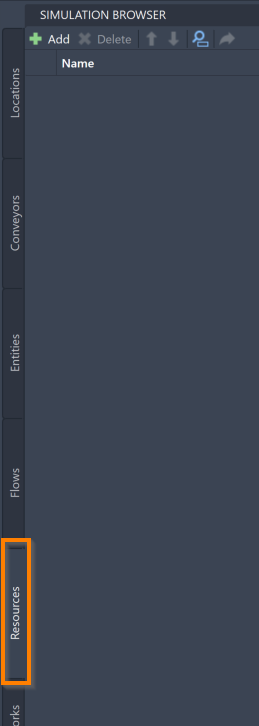
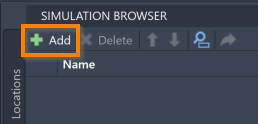
This prompts the command box to open the following message:

Select the assets or blocks to make a Resource. You can also click and drag your mouse, selecting many assets or blocks at once. Selected assets turn blue.
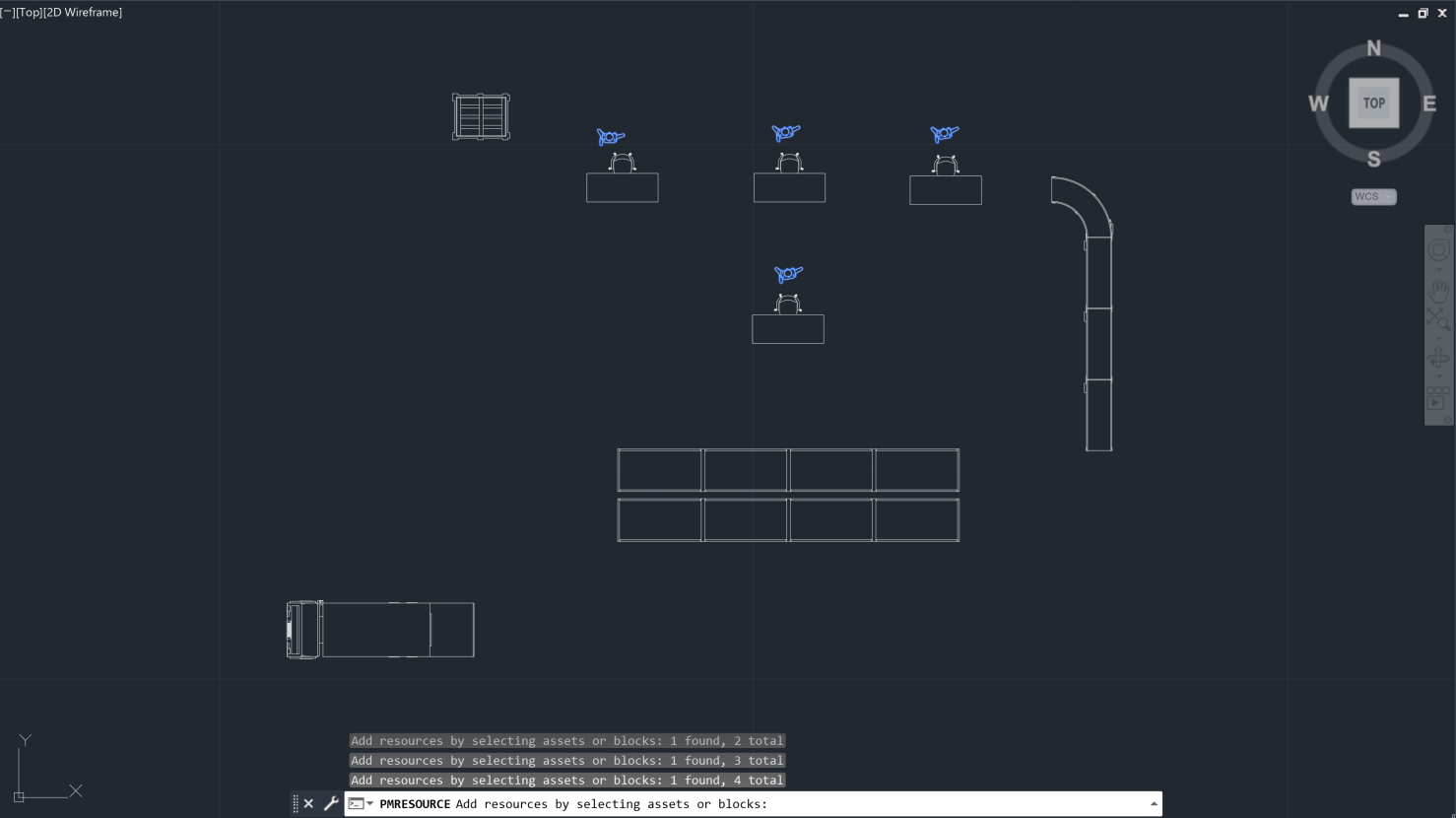
Once you have finished selecting your new Resources, select the keyboard Enter. These Resource are listed on the Simulation Browser.
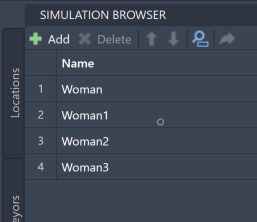
If you need to exit out of the adding process, select the keyboard Escape.
Resource Tools
Once added to the model, you can use the Simulation Browser to delete, reorder, search for, or navigate to your Resources within the model. These features are accessible through the Simulation Browser toolbar.
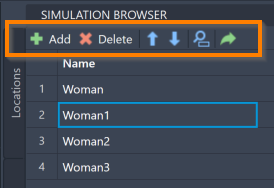
To delete a Resource, select the Resource in the Simulation Browser and select the keyboard Delete. You may also right-click the Resource and select Delete.
To reorder your Resources within the Simulation Browser, select a Resource and use the blue arrows ![]() to move the Resource.
to move the Resource.
To locate a specific Resource within your model, select the search icon ![]() .The Full Text Search feature opens.
Type the Resource name in the search panel. As you type, the list filters to show only Resource names matching your input.
.The Full Text Search feature opens.
Type the Resource name in the search panel. As you type, the list filters to show only Resource names matching your input.
To navigate to a specific Resource within your AutoCAD® drawing, select a Resource within the Simulation Browser and select the navigate to icon  .
.
For more ways to edit and interact with your Resources, see Simulation Properties.