Sign In
After installation, start the AutoCAD® application.
On the ProModel ribbon, select Log In. A login prompt opens.
Select Sign Up to create your new ProModel account. You can also choose to authenticate with an Autodesk User Account for convenience. If you have previously signed up for an account, select Log In.
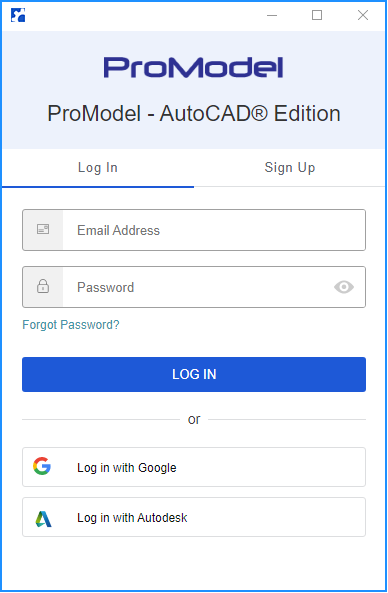
Create a password for your new ProModel account.
Select Sign Up. A message about verifying your email opens.
Go to your email program to get the Verify Email sent to you.
Select Verify My Email in the email body. A verification message opens.
Rreturn to the ProModel application and select the Login message. The login page opens again.
Enter your email address, newly created password, and select Log In. You have now created a ProModel account.
Next, connect this account with the new ProModel licensing system:
- On the screen prompt, select Request Code. An Authentication Code message opens.
- Select OK
- Go to your email and view the Authentication Code that was sent.
- Enter the Authentication Code into the prompt.
- Select OK. You should now be successfully signed into the application!
Next: Use Simulation Browser to create Locations, Entities, Conveyors, Flows, Resources and Path Networks