Simulation Properties: Flows
The Simulation Properties panel allows you to edit Flow properties defined in the Simulation Browser.
For more information about how Flows function within a ProModel simulation, see Flows.
To access a Flow's Simulation Properties, ensure the Simulation Properties panel is open and select the Simulation Browser's Flows tab. Select a specific Flow to see its information in the Simulation Properties panel. You can also select a Location or Route within the Flow.
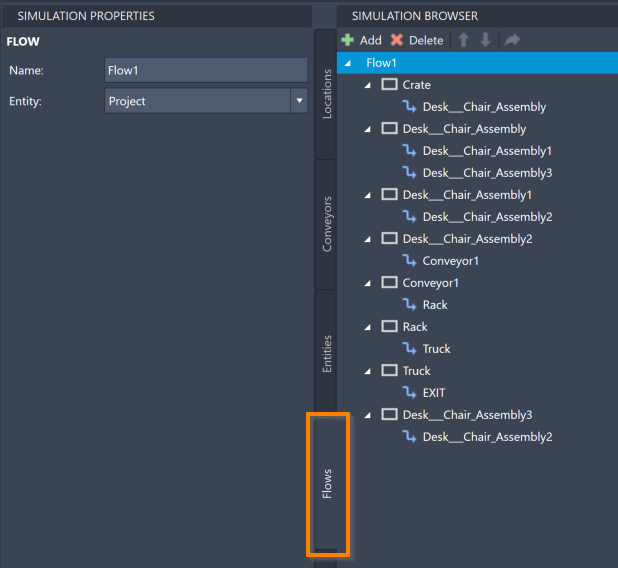
Depending on whether you select a Flow, a Location, or a Route, different information opens in the Simulation Properties panel.
Select Flow Name
In Simulation Browser, select the Flow Name to change the Name and Entity. In Simulation Properties, select the Name value and revise.
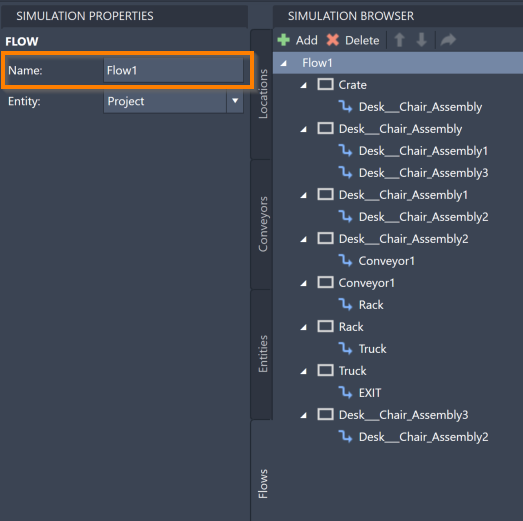
To change the Flow's Entity:
- Select the Entity value to open Entities defined in your model.
- Select an Entity to follow this Flow. You may also select ALL, which assigns all created Entities to this Flow. Note that Flows can only be set to one particular Entity or to all Entities using the ALL option.
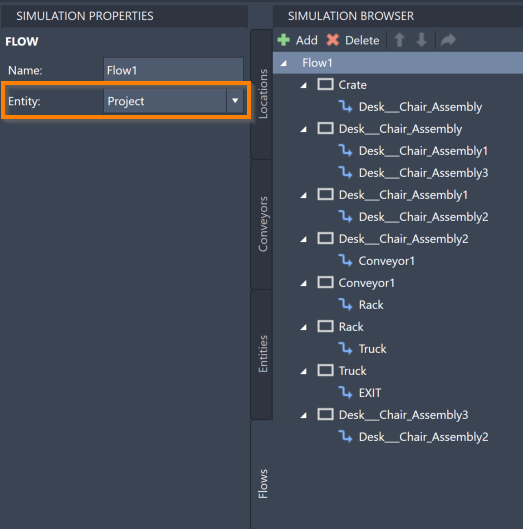
Select Location or Route
For the Locations and Routes within a Flow, the Simulation Properties panel opens the Location's time, the Route's source and destination, move time, and type, as well as the Resource information for both Locations and Routes. Note that this information does not appear for Conveyors, which cannot be edited through the Flow menu.
Time - Change how long an Entity stays at a Location while following this Flow. Note the corresponding menu to select the unit of time. The time for a Location within a Flow can be an integer, such as 15 minutes, or it can be a distribution interval. For more information about distribution intervals, see Distribution Intervals. Defaults to the interval T(3,5,10) since this is the default Process Time value in the Options menu.
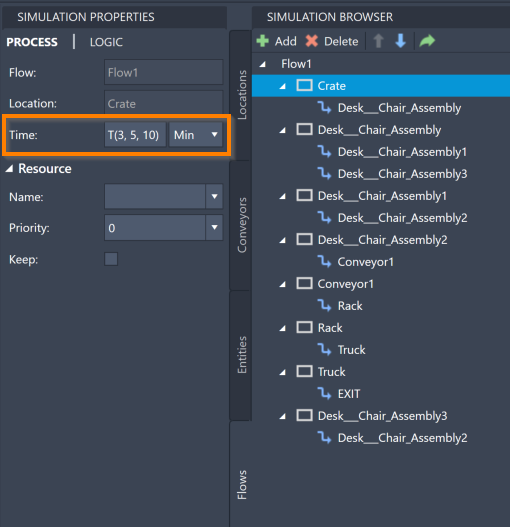
Route - Change the source or destination of a Route by selecting a new Location from the Source or Destination menu. This changes how your Flow moves throughout your model.
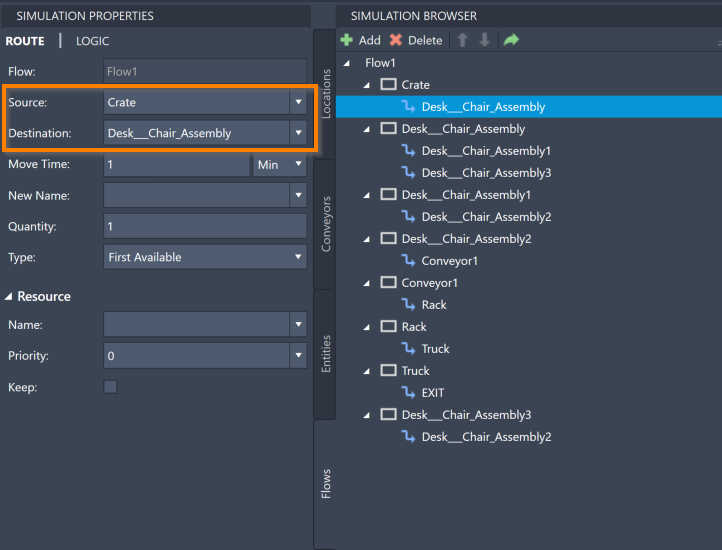
Move Time - To change the move time for a Route, edit the Move Time value. Note the corresponding menu to select the unit of time. This impacts how long it takes for an Entity to move from the source of the Route to the destination. Defaults to 1 minute since this is the Move Time default value in the Options menu.
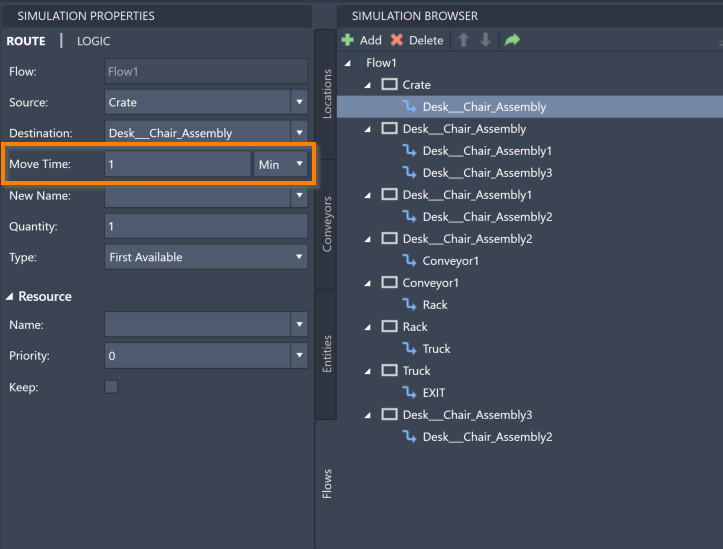
New Name - Optionally, you may choose to rename an Entity as it travels through a Route. Type the New Name value for your Entity. You may also select the menu to see Entities to select from.
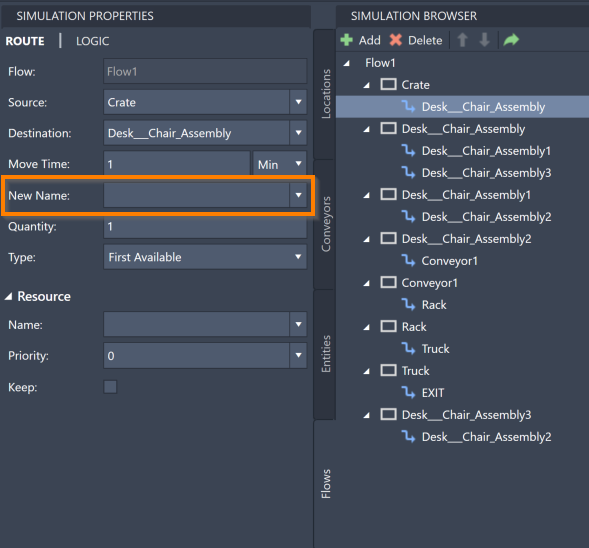
Quantity - Multiple Entities can result from a single Entity entering a chosen Location. Use this feature to represent multiple parts being created from a single raw material, or other such situations. To create this effect:
Select the Route that is moving away from the Location creating multiple Entities.
Change the Quantity value to reflect how many Entities are created from a single Entity entering the source Location. The specified number of Entities travel on the selected Route to the destination Location each time an Entity enters the source Location.
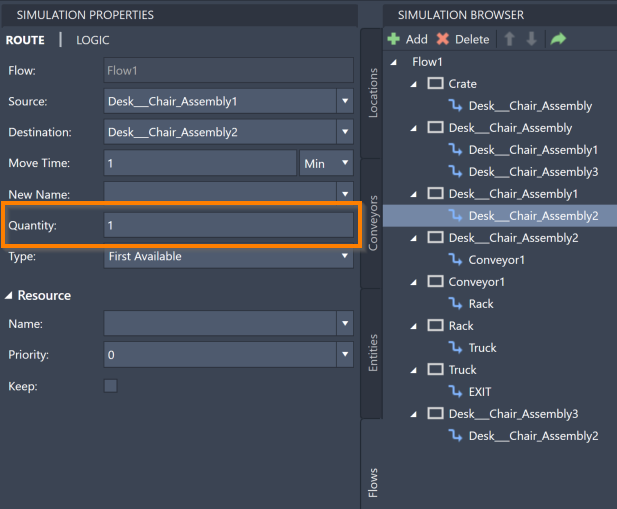
Type - To change the Route Type, select the Type value to see type options. Each of these options is based on a Routing Rule. For a list of Routing Rule explanations, see Routing Rules.
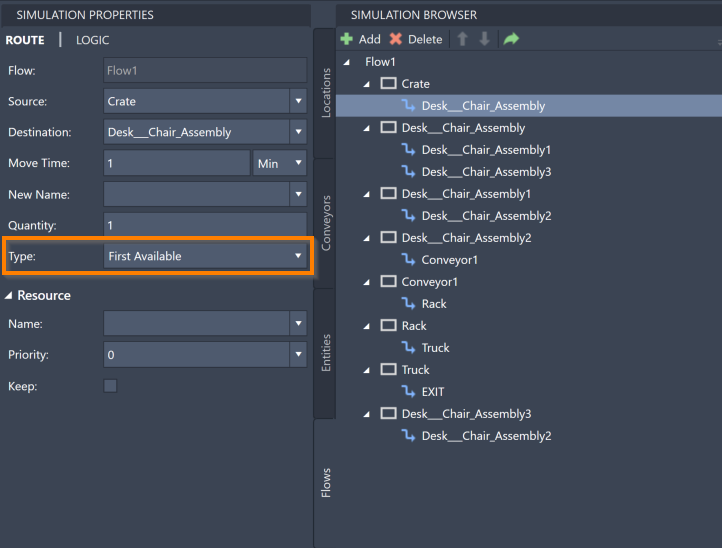
Resources
For both Locations and Routes, the Simulation Properties panel allows you to edit Resource information.
Name - To add a Resource to help process an Entity at a Location in the Flow, or to help move an Entity on a Route, select the Name value and select a Resource from the menu.
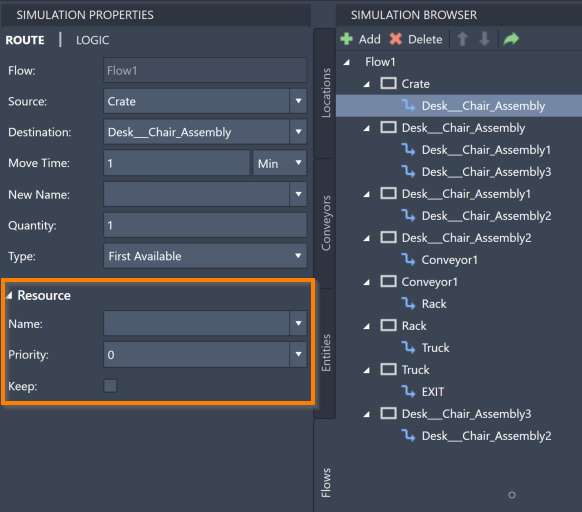
Priority - To change the priority of a Resource within a Location or a Route, select the Priority value and select an option from the menu. The priority setting determines how likely it is that a Resource stops another task to process an Entity at a Location or to move an Entity along a Route. If the Priority is 0, the task is seen as a low priority and the Resource does not stop its current task to attend to the Location or Route. Interrupt is the highest priority setting, and ensures that a Resource suspends its current task in order to attend to the Location or Route immediately. Defaults to 0.
Keep - When selected, the Entity keeps the Resource after making the move and continues to use it at the next activity.