Simulation Properties
The ProModel AutoCAD® Edition’s Simulation Properties icon is accessible through the ProModel ribbon within AutoCAD®.

Simulation Properties opens ProModel’s Simulation Properties panel, allowing you to change item properties defined in the Simulation Browser.
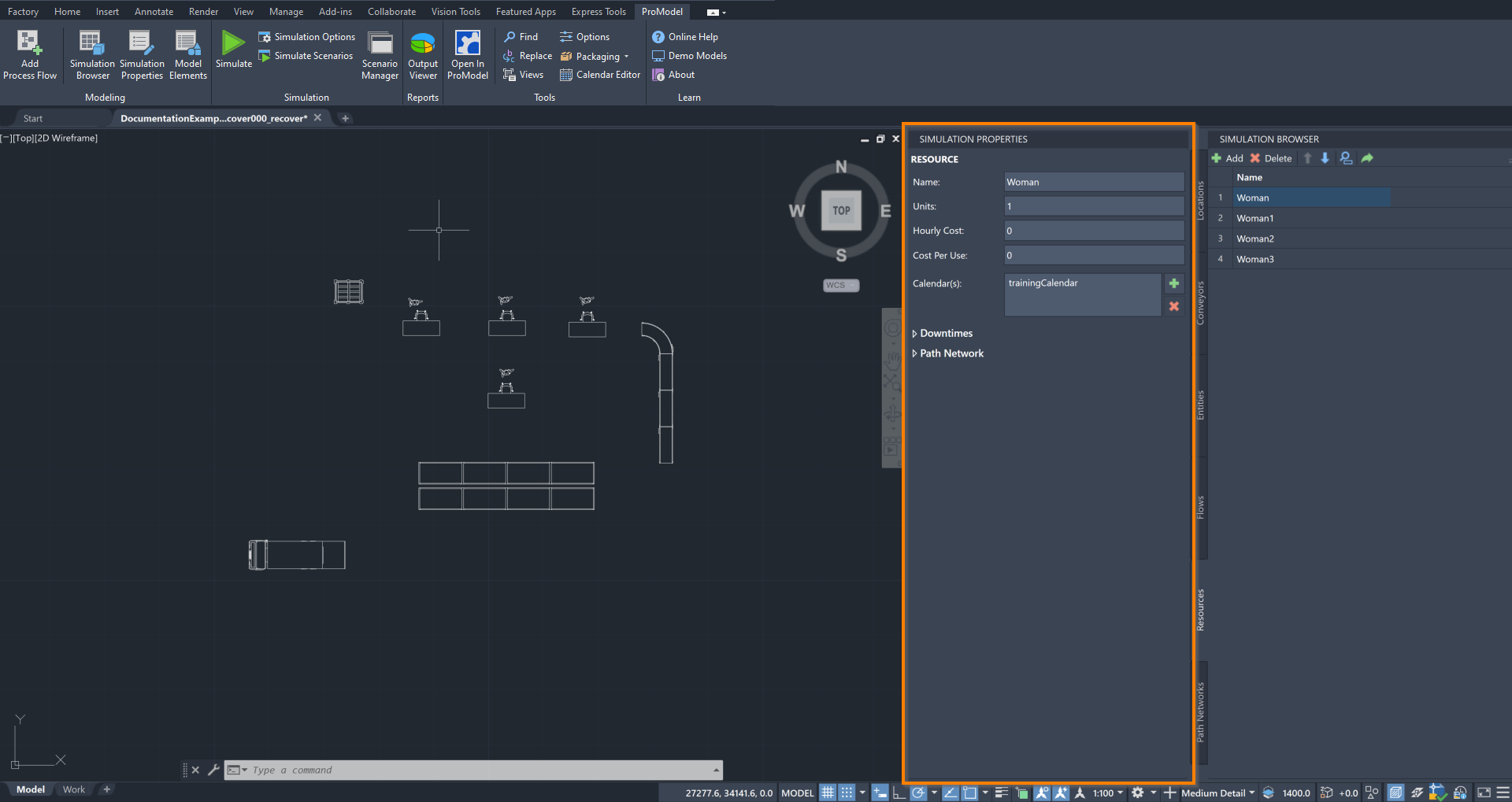
If you hover over the Simulation Properties icon, a description of the tool opens, as well as the command PMShowProperties.
Typing this into the command box is another way to open the Simulation Properties panel.
What displays in the Simulation Properties panel is directly correlated to what is open in the Simulation Browser panel. If you open the Simulation Properties panel without having opened and selected something within the Simulation Browser panel, the Simulation Properties panel displays the following message:
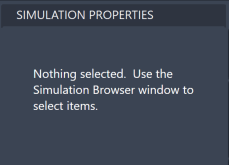
Because of this connection, the Simulation Properties panel builds off of and adds additional features to what you learned about Locations, Entities, Conveyors, Flows, Resources, and Path Networks in Simulation Browser.
To find information about how each Simulation Browser tab can be expanded using the Simulation Properties panel, select the following section links:
1.Locations
2.Entities
3.Conveyors
4.Flows
5.Resources
6.Path Networks
Next: Use Model Elements to define Attributes, Variables and Macros