Animate
In Inventor, go to ProModel > Animate to open a new window and see your model animation based on the Flows defined for it. The 3D animation in Inventor does not include any simulation properties.
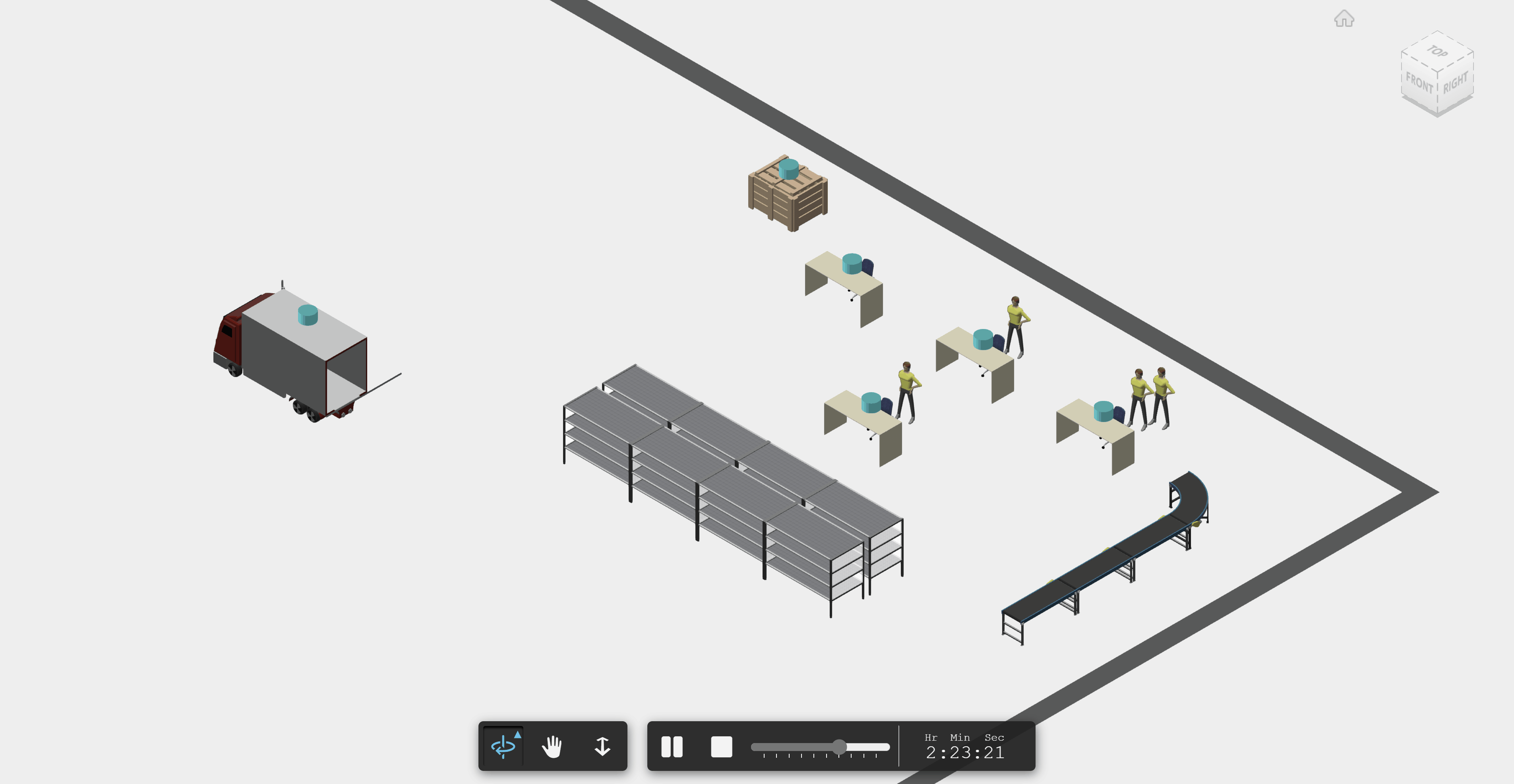
While viewing your animation, there are a number of tools available to control the animation view and pace.
Select the different view box side in the upper-right corner to change the viewing direction.
Select and hold the view box to freely rotate the view.
Select the expand icon ![]() for more view options.
for more view options.
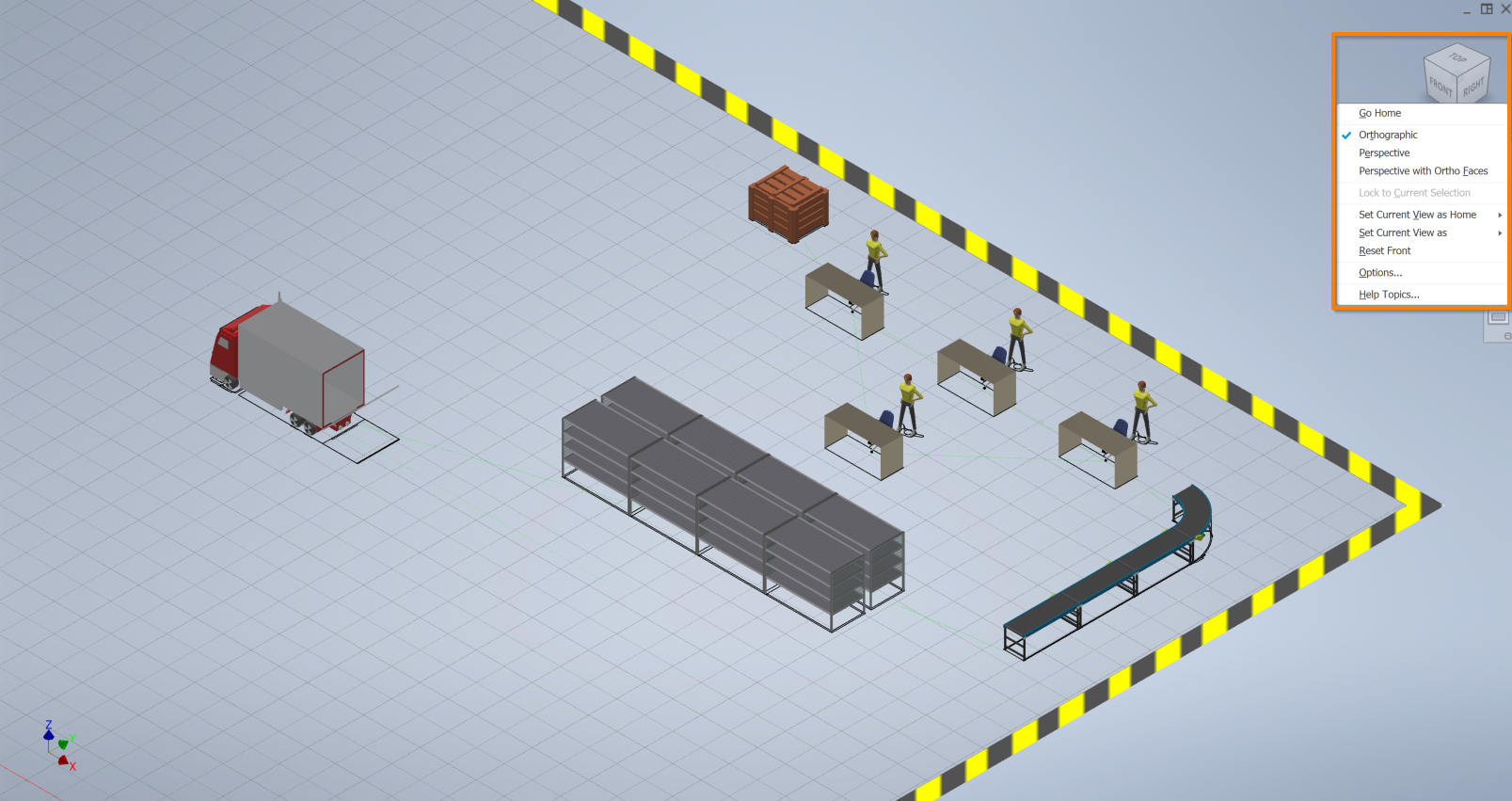
Select Go Home to return to the default view.
You can also select the Home icon ![]() .
.
The menu offers Orthographic (default), Perspective, and Perspective with Ortho Faces view options, along with the following:
- Set current view as Home to make your current view what you return to when selecting Go Home.
- Focus and set as Home to recenter the view before making it the Home view.
- Reset Home to reset the Home view to the initial default.
- Set current view as Front to reorient the view cube so that the current view on your screen opens when the view cube is set to the Front orientation.
- Set current view as Top to reorient the view cube so that the current view on your screen opens when the view cube is set to the Top orientation.
- Reset orientation to reset the view cube’s orientation back to its initial default.
Animation Toolbar

- Orbit icon - Rotate the view on the center axis up and down, left and right.
- Hand icon - Flatly pan when dragging the layout.
- Arrow icon - Zoom when dragging the layout.
- Pause/Play icon - Toggles between freezing the animation and resuming.
- Stop icon - Halt the animation, the view remains open.
- Speed slider - Adjust the animation speed. When the slider is all the way to the left, the animation plays in real time. When the slider is all the way to the right, the animation plays at 100% greater speed. The clock next to the speed bar shows the elapsed time.
To exit the animation, close the animation window.