Attributes
In a ProModel simulation, Attributes act as a tag you place on an Entity as it enters the system to mark it with some data or use it to track simulation statistics. Note that, unlike Variables, Attributes do not report simulation statistics themselves, and so must be used in tandem with Variables to use them in this way.
An Attribute is a numerical value of either Real or Integer type. Attributes are not global. Instead, each Entity possesses an individual Attribute that can be used or changed during the course of the simulation. While Entities can change their own Attributes, they cannot change the Attributes of any other Entities. Attributes cannot be displayed on the layout, unlike Variables. However, they can be used to keep track of what happens to an Entity during a simulation, as well as determine what should happen to an Entity at certain points of a simulation.
To access information about the Attributes in your model, go to Model Elements > Attributes.
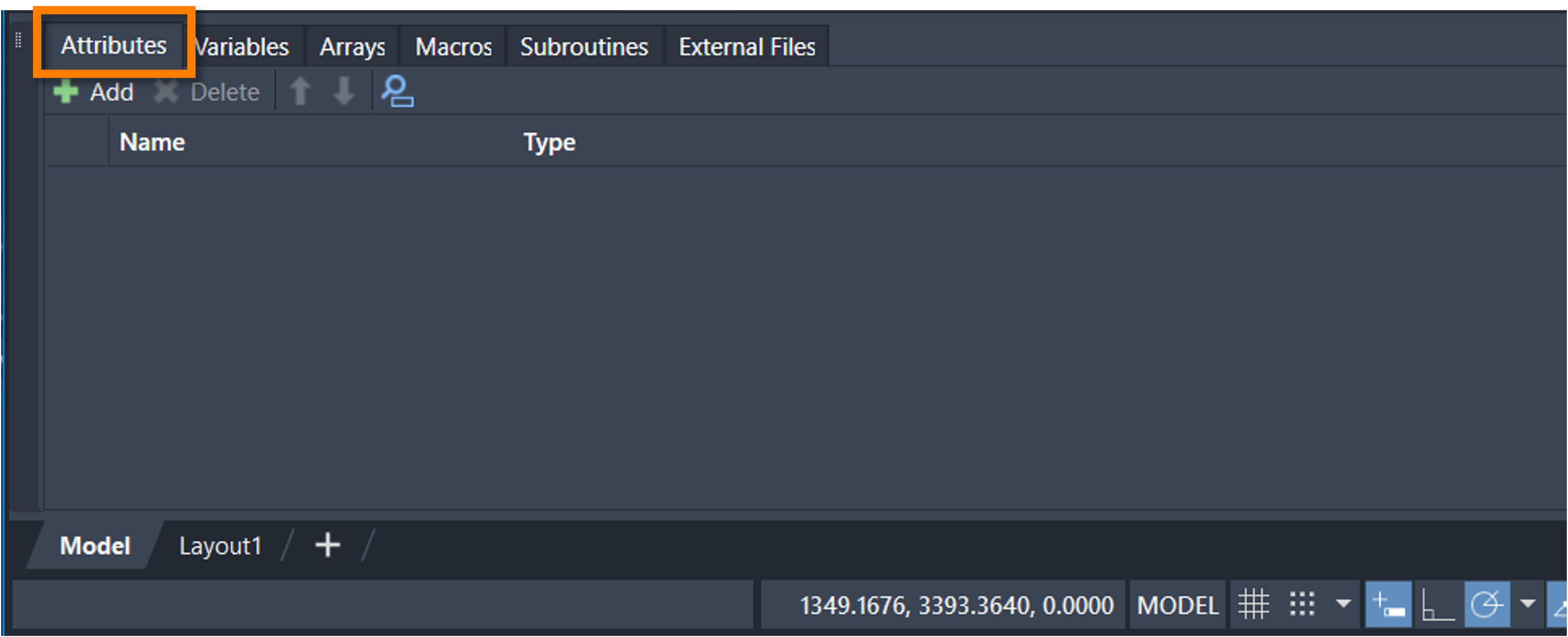
To add an Attribute to your model, select Add on the Model Elements panel. Selecting Add creates an Attribute with the name Attr1 and the type Integer.
To change an Attribute name, double-click the Name column box to edit its contents.
To change Attribute type, select a type from the menu that appears when you double-click the Type column box.
To delete an Attribute from your model, select the Attribute and select the keyboard Delete.
To reorder your Attributes within the Model Elements panel, select an Attribute and use the blue arrows ![]() .
.
To search for a specific Attribute within your model, select the search icon ![]() .
With the search panel open, type an Attribute name.
.
With the search panel open, type an Attribute name.
To assign a numerical value to your Attribute:
- With the Simulation Properties panel open, go to the Simulation Browser's Flow tab.
- Select the first Location in your Flow to ensure the Attribute is assigned to your Entities right as they enter the system.
- On the Simulation Properties panel, select Logic to view the Logic information for that Location.
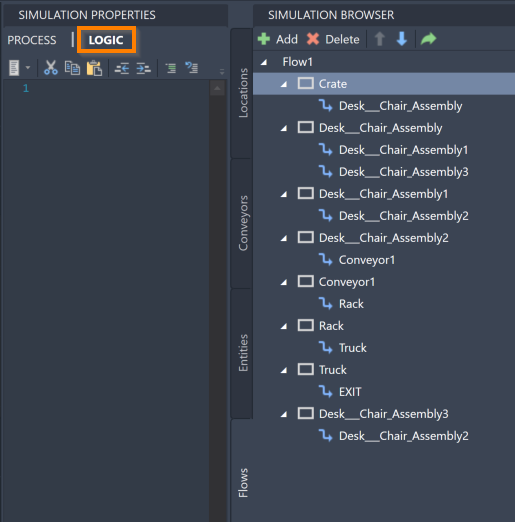
Use the equals sign (=) to assign a numerical value to an Attribute using its name. You may also use mathematical formulas and other Attributes to determine an Attribute value.
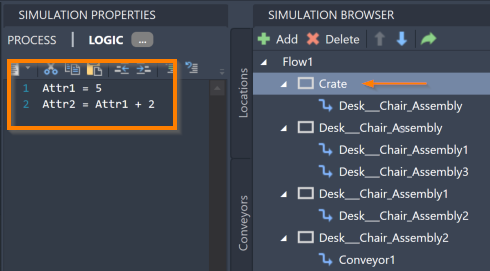
To change an Entity’s Attribute at a certain Location within the system:
- Go to the Location in the Simulation Browser.
- Open the Logic information in the Simulation Properties.
You may now use the equals sign (=) to reassign an Attribute value using its name, which causes the Attribute to change for an Entity when it enters this Location. You may also use mathematical formulas and other Attributes to determine the new Attribute value.
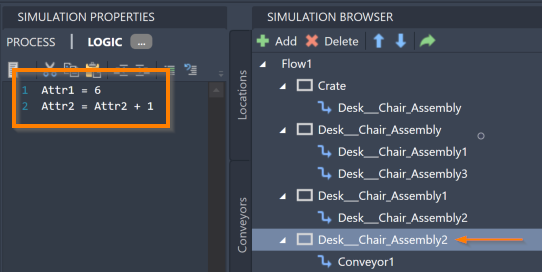
You may also use other Logic functions to assign Attributes values. For more information, see Logic.