Simulation Results
A large part of making the most out of your ProModel AutoCAD® Edition software is knowing how to interpret the results of your simulation.
This section includes an introduction on different ways that simulation results are presented, as well as the available tools for editing and saving your simulation results.
For more detailed information about how to use Output Viewer, select the Help icon ![]() in the upper right corner to open a detailed help guide.
in the upper right corner to open a detailed help guide.
To access your simulation results after running a simulation, select Yes when prompted by the dialog that opens at the end of a simulation.
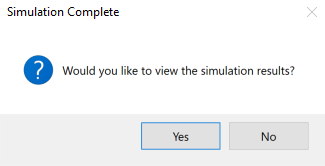
You may also select the Output Viewer icon in the ProModel ribbon to see the results from last simulation.
![]()
If you hover over the Output Viewer icon, a description of the tool opens, as well as the command PMOutputViewer.
Typing this into the command box is another way to open Simulation Results.
The Output Viewer first opens with a pre-made report containing a selection of results. The following section describes a ProModel report and the available tools to edit your reports. For information about particular charts and tables, see Charts and Tables.