Macros
In a ProModel simulation, Macros are elements that can represent a number or a distribution expression that might be used repetitively throughout your model. Unlike Attributes and Variables, Macros do not change once the simulation has begun. Use Macros to quickly change a single value that exist in multiple places for the purposes of testing different options in your simulation.
To access information about the Macros in your model, go to Model Elements > Macros.
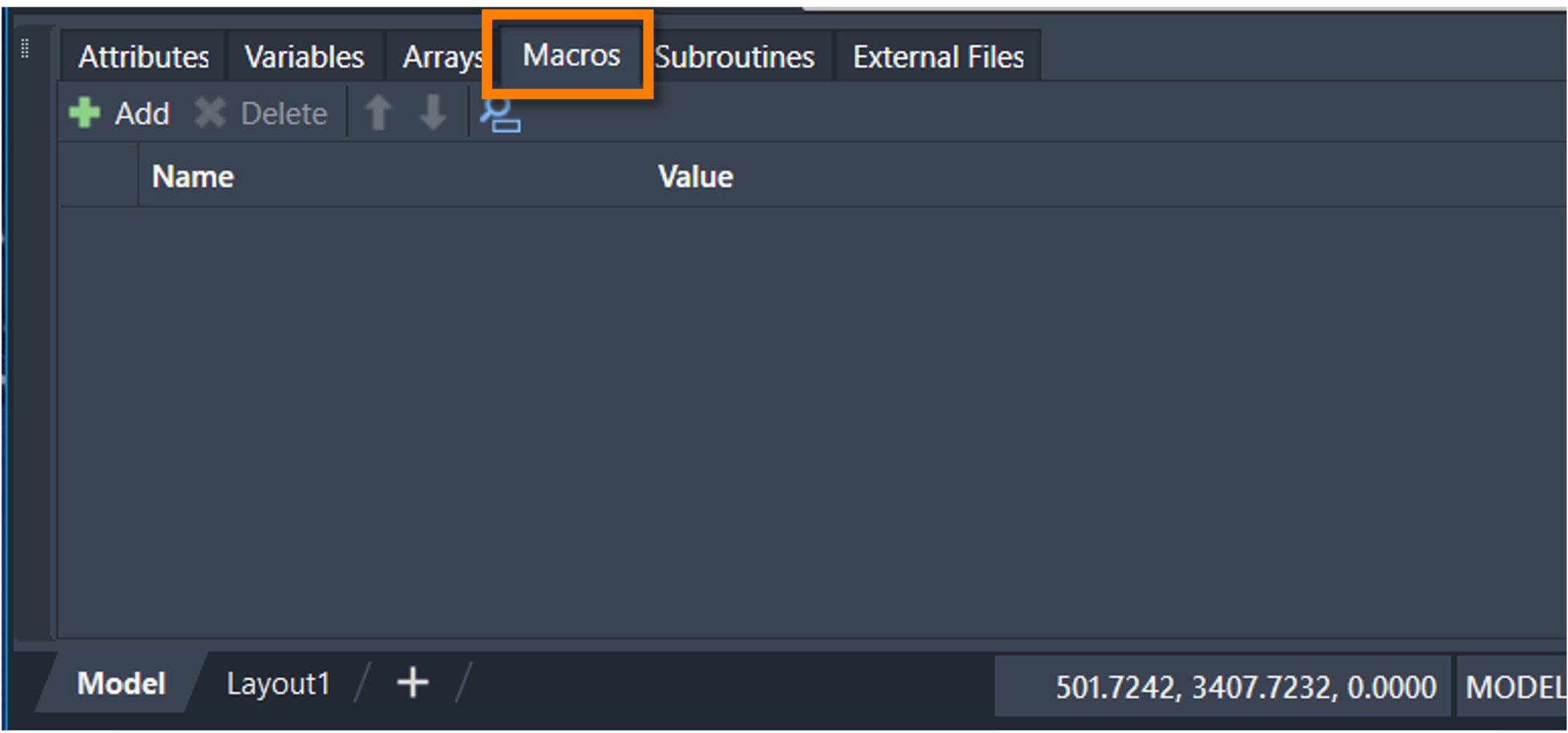
To add a Macro to your model, select Add in the upper left corner of the Model Elements panel. This creates a Macro with the name Macro1 and a value of 1.
To change the name of a Macro, double-click the Name column box.
To change the value of a Macro, edit the Value column box contents. Both positive and negative Real numbers are acceptable.
To delete a Macro from your model, select a Macro and select the keyboard Delete.
To reorder your Macros within the Model Elements panel, select a Macro and use the ![]() .
.
To search for a specific Macro within your model, select the search icon ![]() .
With the search panel open, type a Macro name.
.
With the search panel open, type a Macro name.
Once a Macro is created, you may use it to define Logic in your model.