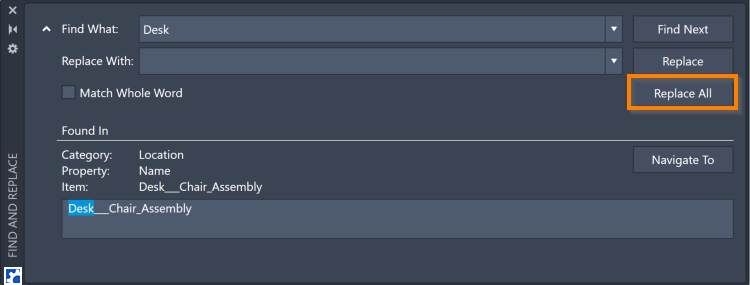Find and Replace
Find
The Find icon opens the Find and Replace panel. Search for items in your model using a name or the other information defined in the Simulation Properties panel for the item.
![]()
For Find What, type your search criteria.
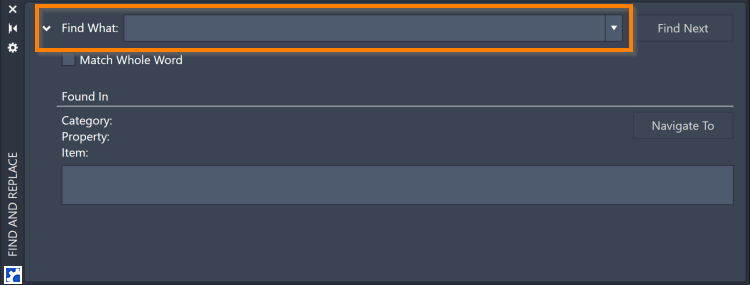
Select the keyboard Enter to search your model and display the first match to your search. If there are multiple matches, select Find Next to step through the list.
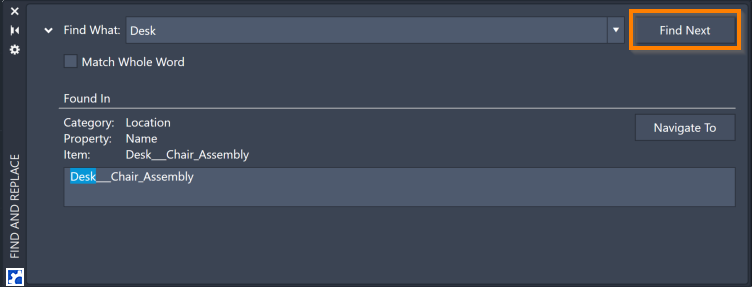
When viewing a matched item, the Find panel displays the item's category, the property where the match was made, and item name.
Select Navigate To. The matched item is highlighted in the Simulation Browser and the item’s graphic on the layout. If applicable, the property field where the match was made is also highlighted in the Simulation Properties panel.
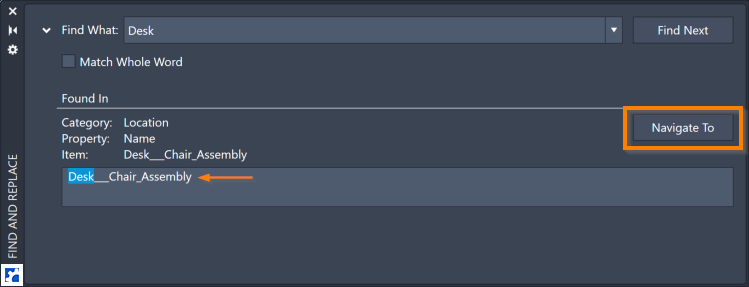
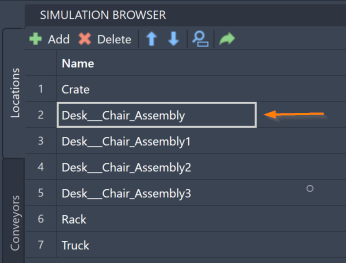
To ensure that matches are only items in your model, select Match Whole Word. These minimizes matches containing a portion of a word.
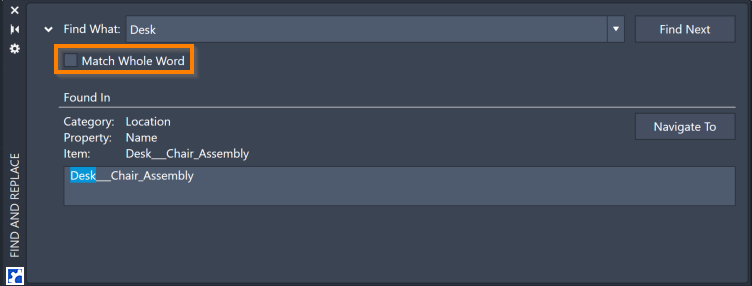
Replace
The Replace icon opens the Find and Replace panel with an added Replace With field.
![]()
For Find What, type your search criteria. For Replace With, type the revised value.
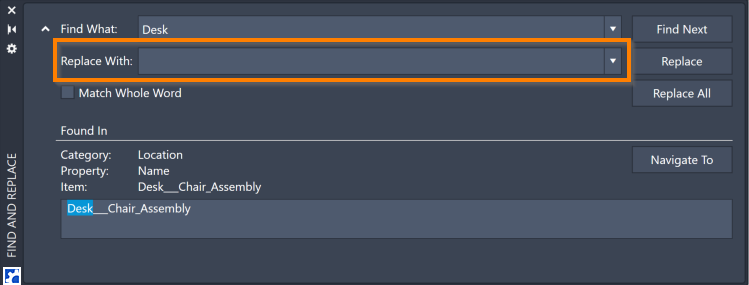
Select Replace to change the Find What value with the Replace With value for the displayed item.
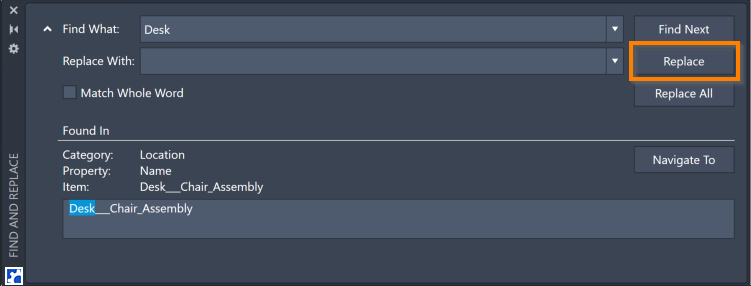
Select Replace All to revise all matched items.